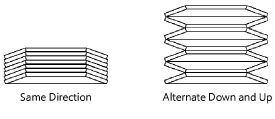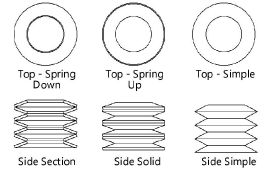Springs
Springs
Belleville springs
|
Mode |
Tool |
Tool set |
|
Modes for L’outil Insertion de symbole |
Belleville Spring
|
Machine Components |
The Belleville Spring tool and Belleville Spring - 3D tool share the same position on the tool set. Click and hold the mouse on the visible tool to open the Sous-outils list and select the desired tool.
To insert a belleville spring:
Click the tool and mode.
Click to place the object, and click again to set the rotation. The first time you use the tool in a file, a properties dialog box opens. Set the default parameters. The parameters can be edited later from the Object Info palette.
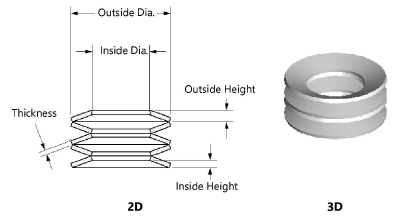
Click to show/hide the parameters.Click to show/hide the parameters.
|
Parameter |
Description |
|
Inside Diameter |
Specify the inside diameter of the Belleville spring |
|
Outside Diameter |
Specify the outside diameter of the Belleville spring |
|
Thickness |
Enter the wire thickness |
|
Height |
Enter the height of each spring section |
|
Height is |
Indicate whether the Height value applies to the Inside or Outside of the spring |
|
Number of Springs |
Specify the number of springs |
|
Configuration |
Select the spring configuration
|
|
Number Down/Number Up (Alternate only) |
For Alternate Down and Up spring configurations, enter the number of springs which are oriented up and the number of springs which are oriented down |
|
Draw First Spring Up (Alternate only) |
For Alternate Down and Up spring configurations, draws the first spring section oriented up |
|
View (2D only) |
Select the 2D view
|
|
Draw Center Line (2D only) |
Draws the 2D spring with center line(s) |