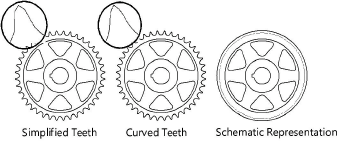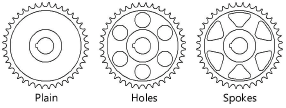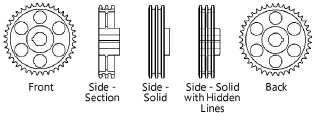Sprockets
Sprockets
|
Mode |
Tool |
Tool set |
|
Modes for L’outil Insertion de symbole |
|
Machine Components |
The Sprocket tool and Sprocket - 3D tool share the same position on the tool set. Click and hold the mouse on the visible tool to open the Sous-outils list and select the desired tool.
To insert a sprocket:
Click the tool and mode.
Click to place the object, and click again to set the rotation. The first time you use the tool in a file, a properties dialog box opens. Set the default parameters. The parameters can be edited later from the Object Info palette.
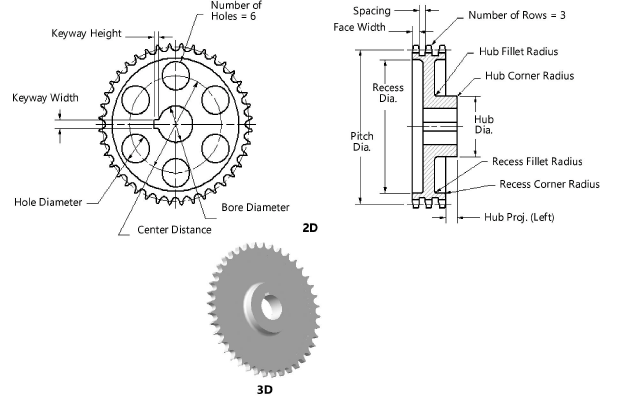
Click to show/hide the parameters.Click to show/hide the parameters.
|
Parameter |
Description |
|
Std. Chain No. (Pitch) |
Select the standard ANSI or ISO roller chain number; the pitch is given as reference |
|
Number of Teeth |
Enter the number of teeth |
|
Pitch Diameter (Ref.) |
Displays the pitch diameter based on the pitch and number of teeth |
|
Number of Rows |
Enter the number of rows of teeth |
|
Tooth Profile |
Select the type of tooth profile
|
|
Use Standard Width and Spacing |
Uses standard Face Width and Spacing values based on the selected Pitch; deselect to specify custom values and enter the values |
|
Face Width |
Enter the face width value |
|
Spacing |
Enter the spacing between rows of teeth |
|
Draw Recess (2D only) |
Select Draw Recess to draw a recessed web, and specify the 2D parameters |
|
Web Thickness |
Enter the web thickness |
|
Recess Diameter |
Enter the recess diameter |
|
Recess Corner Radius |
Specify the recess corner radius |
|
Recess Fillet Radius |
Specify the recess fillet radius |
|
Draw Hub (2D only) |
Draws a hub |
|
Hub Diameter |
Enter the hub diameter |
|
Hub Projection (Left/Right) |
Specify the amount of projection for the hub on both the left and the right; a negative value indicates that the hub face is recessed |
|
Hub Corner Radius |
Enter the hub corner radius |
|
Hub Fillet Radius |
Enter the hub fillet radius |
|
Draw Bore (2D only) |
Draws a bore |
|
Bore Diameter |
Enter the bore diameter |
|
Keyway |
If a keyway is present, select the square, rectangular, or custom size. The square and rectangular selections apply the ASME-recommended size based on the bore diameter. |
|
Width/Height |
For custom keyway sizes, enter the width and height values of the keyway |
|
Web Configuration (2D only) |
Select the web configuration and then specify the 2D parameters, if any. When Holes are selected, their size can be specified as a percentage or diameter value.
|
|
Number |
Indicate the number of holes or spokes for the sprocket (does not apply to Plain web configurations) |
|
Size (10–100%) |
For Holes (Percent) and Spokes web configurations, enter the percentage of the recess opening occupied by the holes or spokes |
|
Center Distance |
When Holes is selected for the web configuration, specify the distance between the hole centers |
|
Hole Diameter (2D and 3D) |
When Holes is selected for the web configuration, indicate the size of the holes |
|
View (2D only) |
Select the 2D view
|
|
Draw Center Lines (2D only) |
Draws the sprocket with center lines |